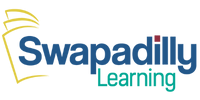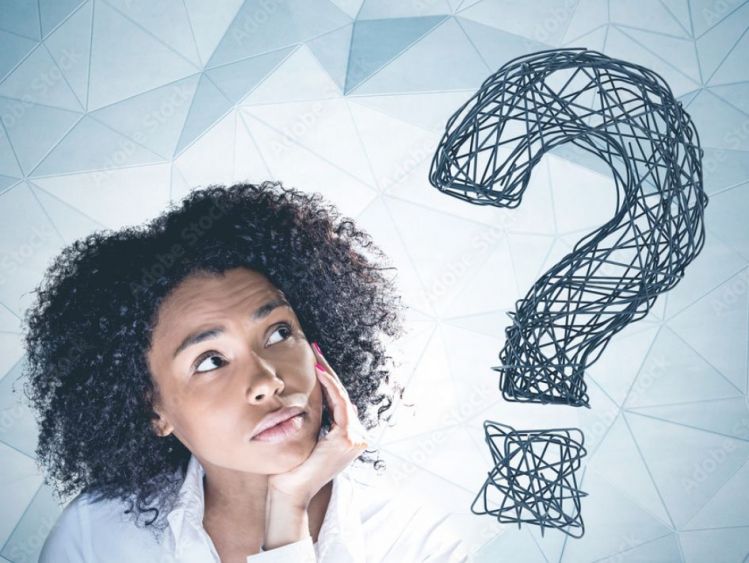What to Do If Your Tutor Does Not Show Up or Cancels the Class
Sometimes, things don’t go as planned, and your tutor may be late or miss a scheduled class. This can feel frustrating, but don’t worry—there are clear steps you can take to handle the situation. This guide will walk you through what to do if your tutor does not show up, from checking your lesson details to sending a message to your tutor. By following these steps, you’ll know exactly how to respond calmly and effectively.
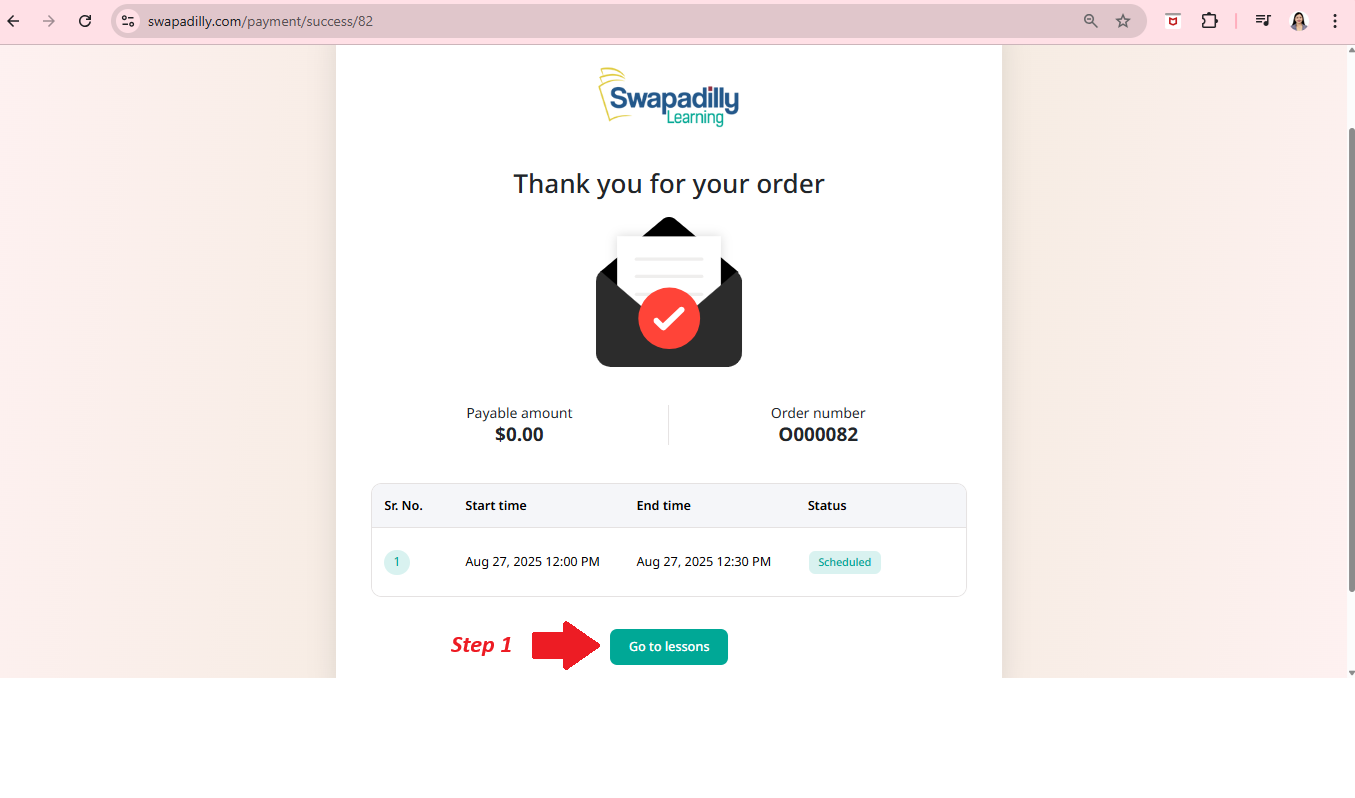 Step 1️⃣: Go to Lessons
Step 1️⃣: Go to Lessons
Click Go to Lessons after your booking confirmation.
Step 2️⃣–4️⃣: Open and Enter the Classroom
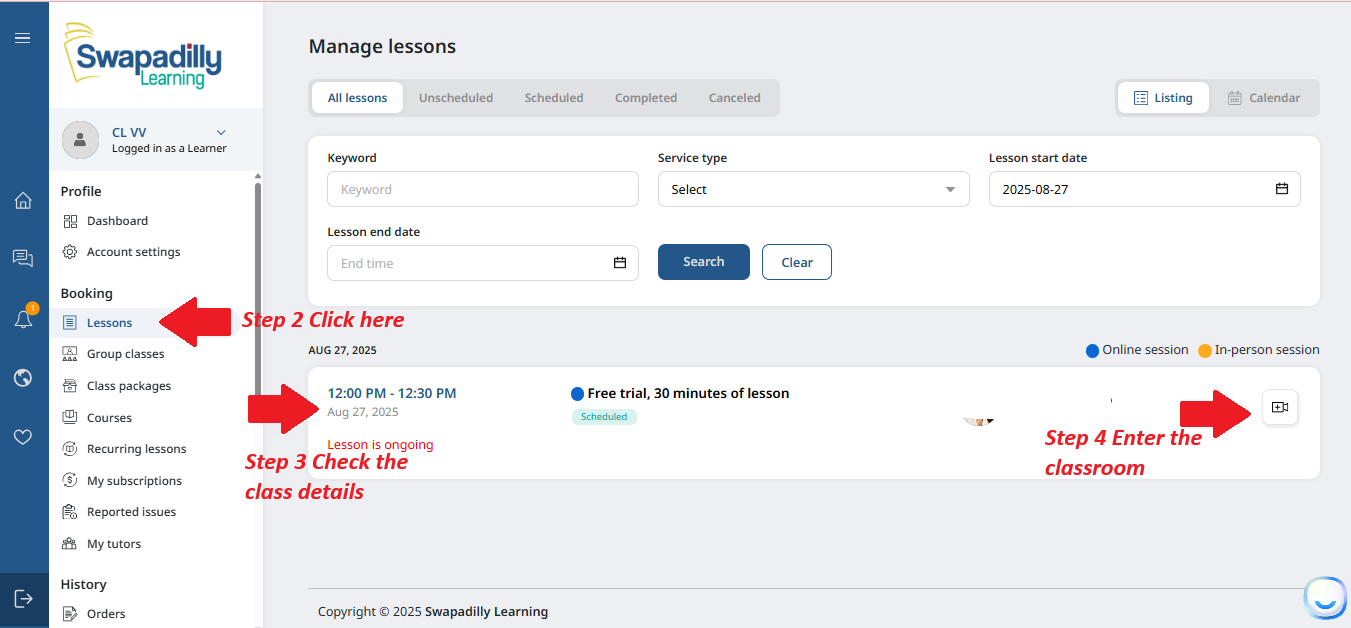 Step 2️⃣ Go to the sidebar and click Lessons.
Step 2️⃣ Go to the sidebar and click Lessons.
Step 3️⃣ Check the class details (date & time).
Step 4️⃣ Click the Enter Classroom button.
Step 5️⃣–6️⃣: Join the Lesson
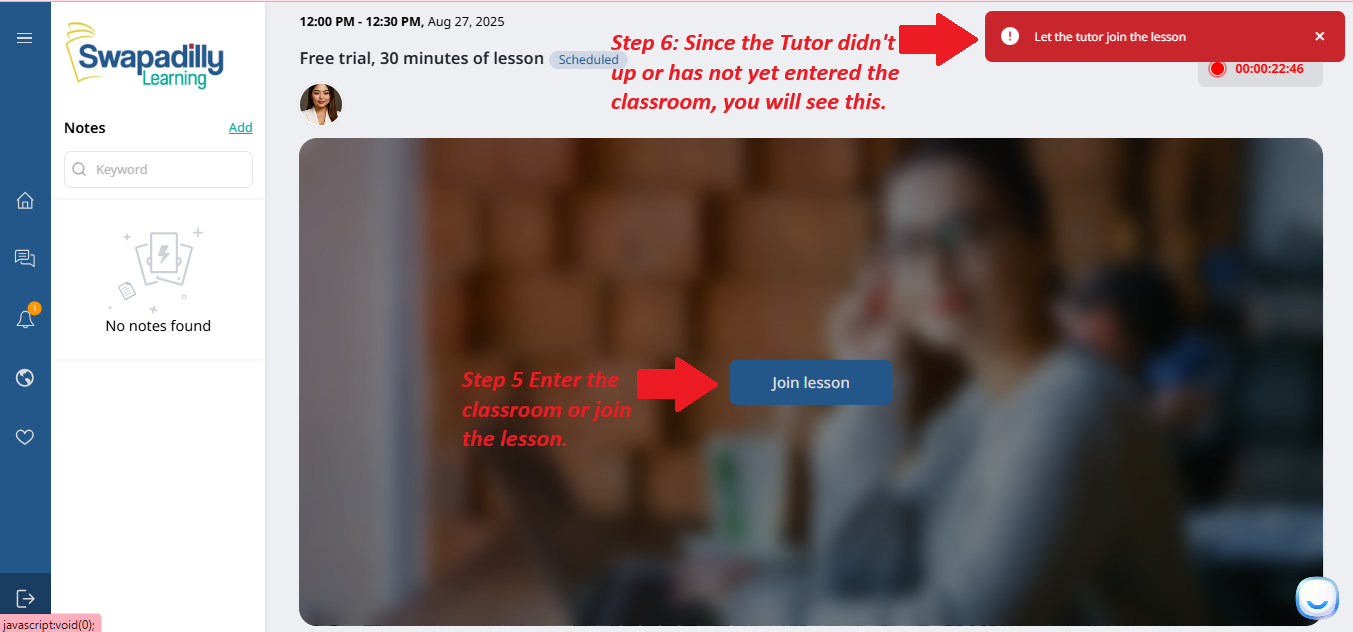 Step 5️⃣ Click Join Lesson to enter the classroom.
Step 5️⃣ Click Join Lesson to enter the classroom.
Step 6️⃣ If the tutor has not joined, you will see: 👉 "Let the tutor join the lesson”.
Step 7️⃣–1️⃣1️⃣: Message Your Tutor
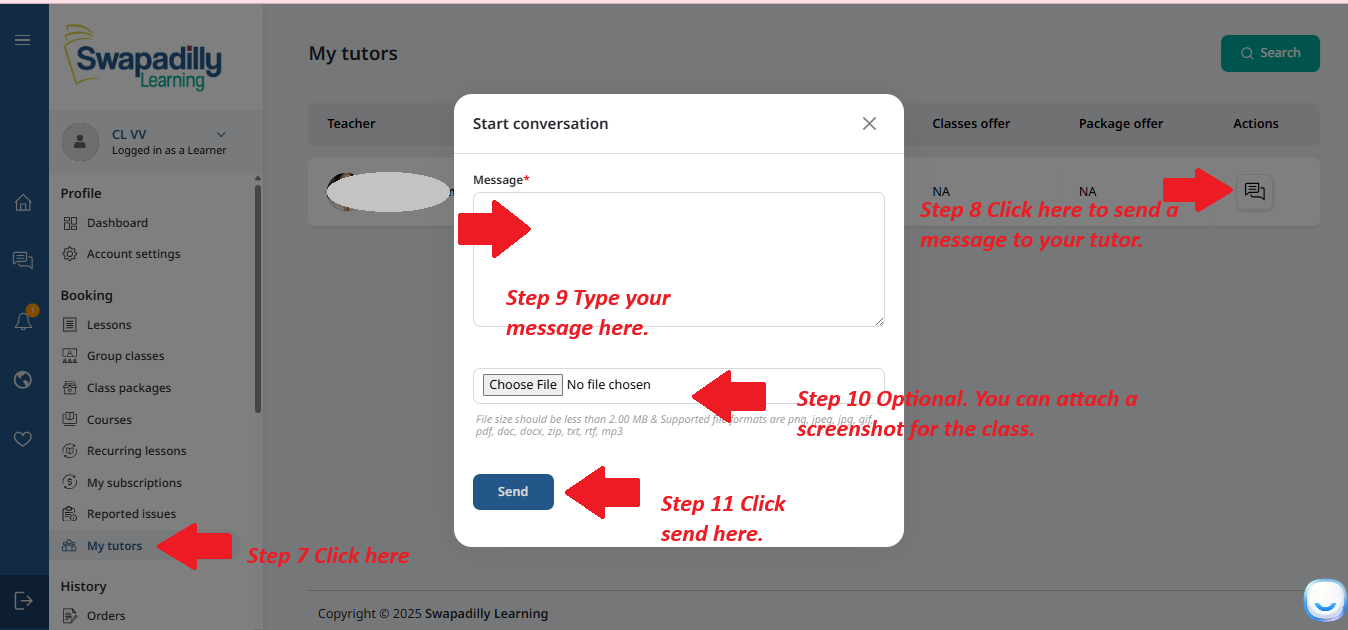 Step 7️⃣ Click My Tutors from the sidebar.
Step 7️⃣ Click My Tutors from the sidebar.
Step 8️⃣ Click the message icon next to your tutor’s name.
Step 9️⃣ Type your message in the message box.
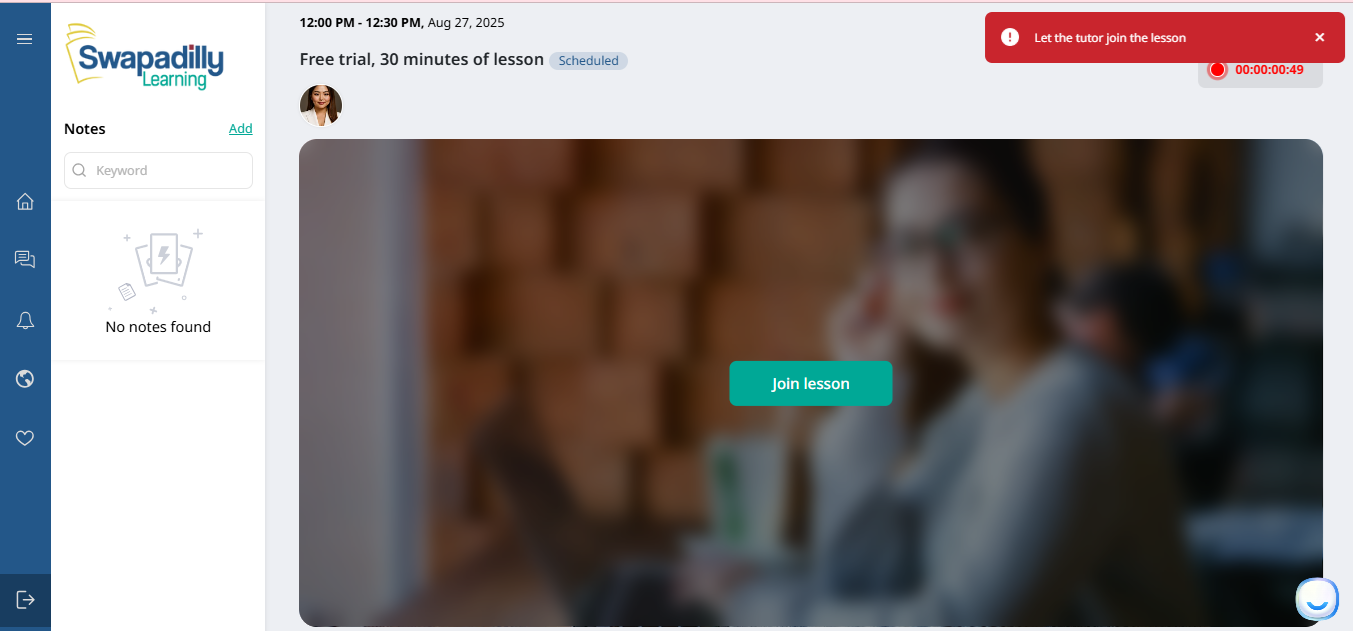 Step 🔟 (Optional) Attach a screenshot (class details) if needed.
Step 🔟 (Optional) Attach a screenshot (class details) if needed.
Step 1️⃣1️⃣ Click Send to notify your tutor.
📋 Reporting a Tutor Who Did Not Show Up
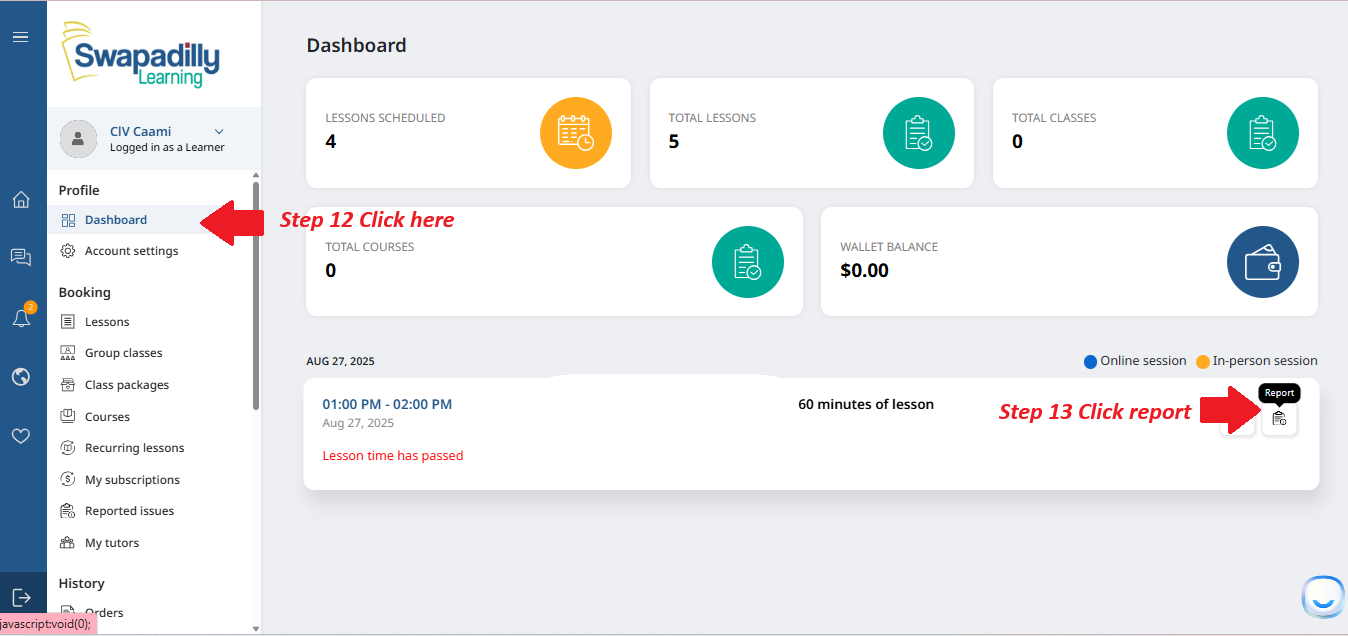 Step 1️⃣2️⃣ Go to your Dashboard from the sidebar.
Step 1️⃣2️⃣ Go to your Dashboard from the sidebar.
Step 1️⃣3️⃣ Find your missed class, then click Report on the right side.
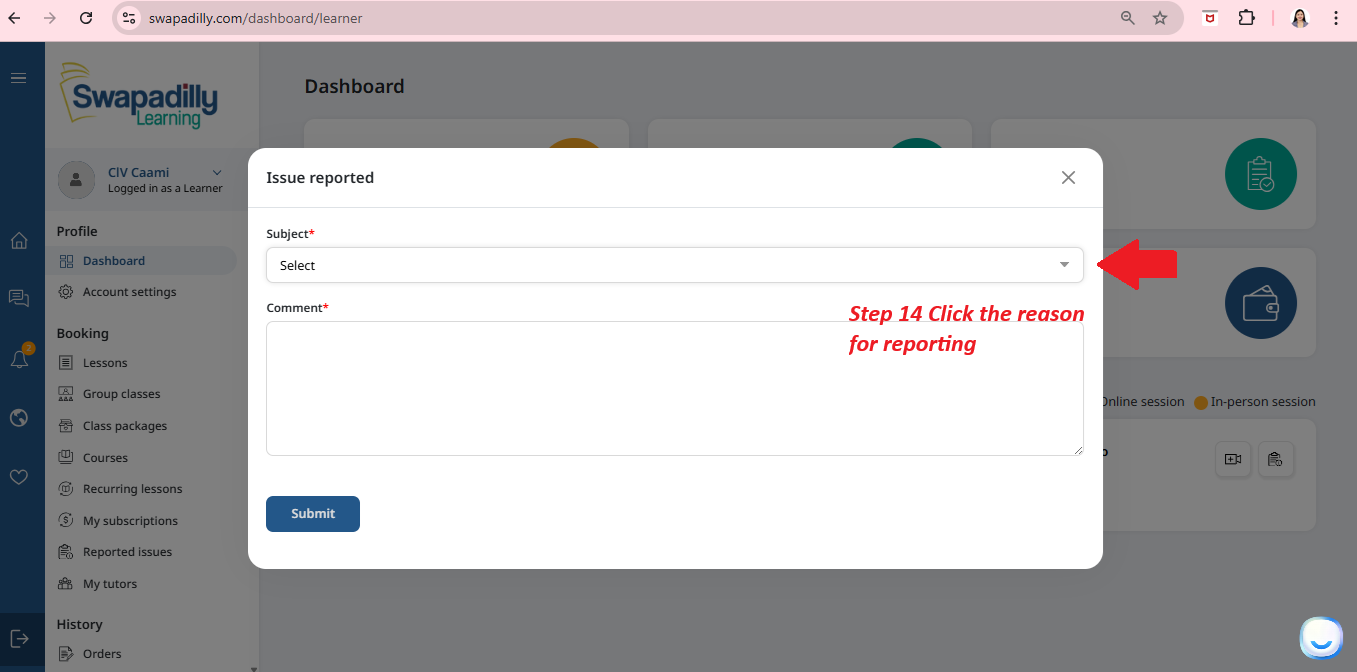 Step 1️⃣4️⃣ In the pop-up window, click the Subject dropdown to choose the reason for reporting.
Step 1️⃣4️⃣ In the pop-up window, click the Subject dropdown to choose the reason for reporting.
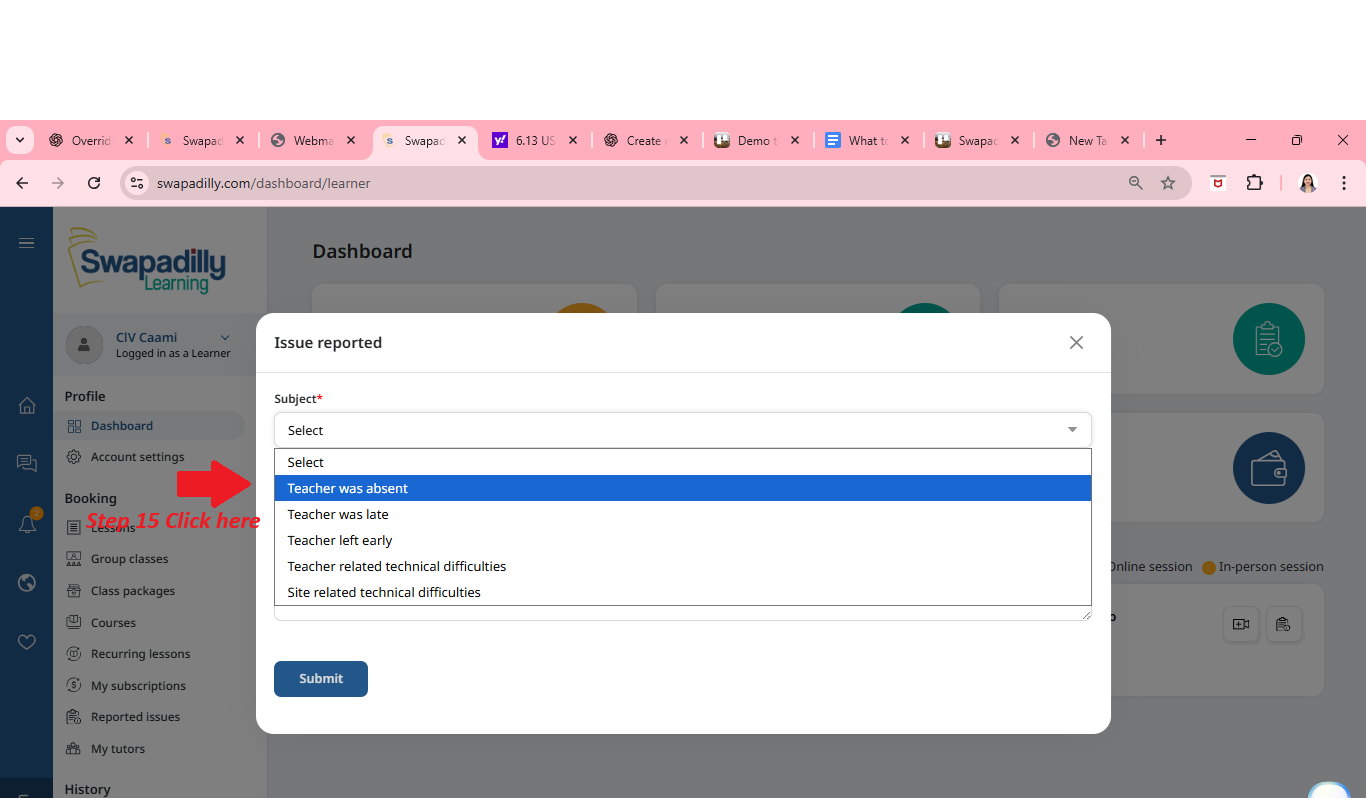 Step 1️⃣5️⃣ Select Teacher was absent (or the correct reason).
Step 1️⃣5️⃣ Select Teacher was absent (or the correct reason).
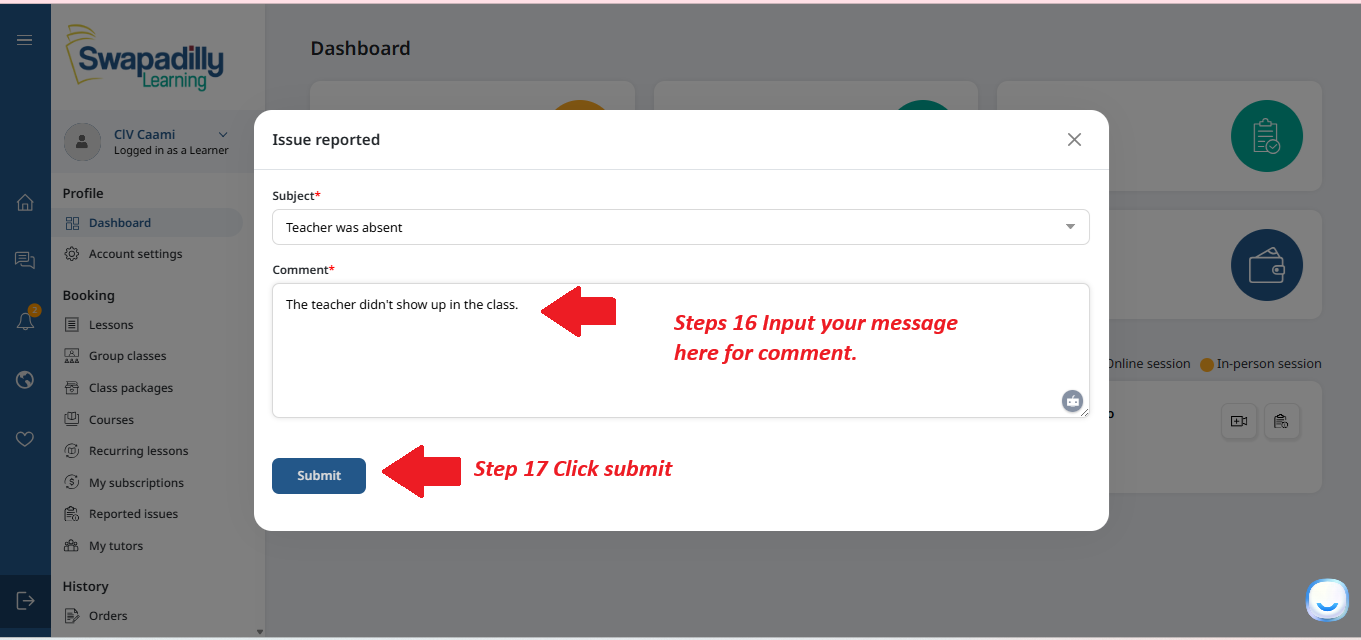 Step 1️⃣6️⃣ Write a short comment about what happened.
Step 1️⃣6️⃣ Write a short comment about what happened.
Step 1️⃣7️⃣ Click Submit to send your report.
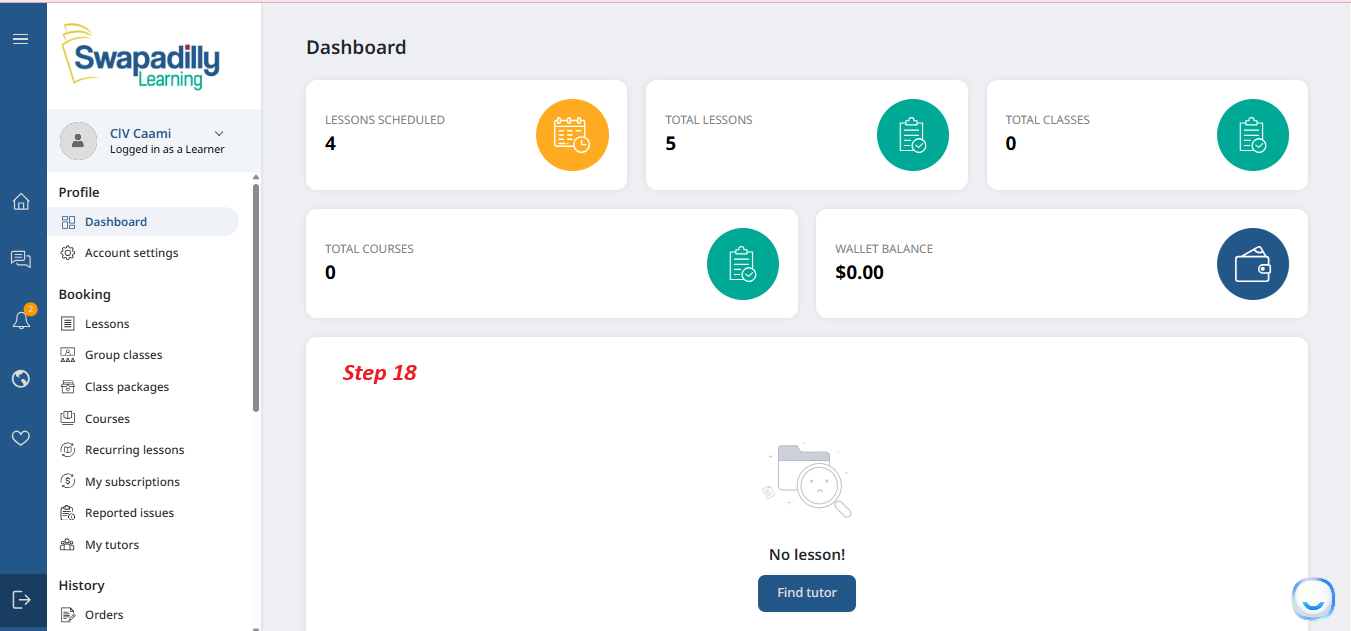 Step 1️⃣8️⃣ Once submitted, you’ll be automatically returned to your dashboard. The missed lesson will no longer appear there.
Step 1️⃣8️⃣ Once submitted, you’ll be automatically returned to your dashboard. The missed lesson will no longer appear there.
🔄 Checking Your Lesson Credit
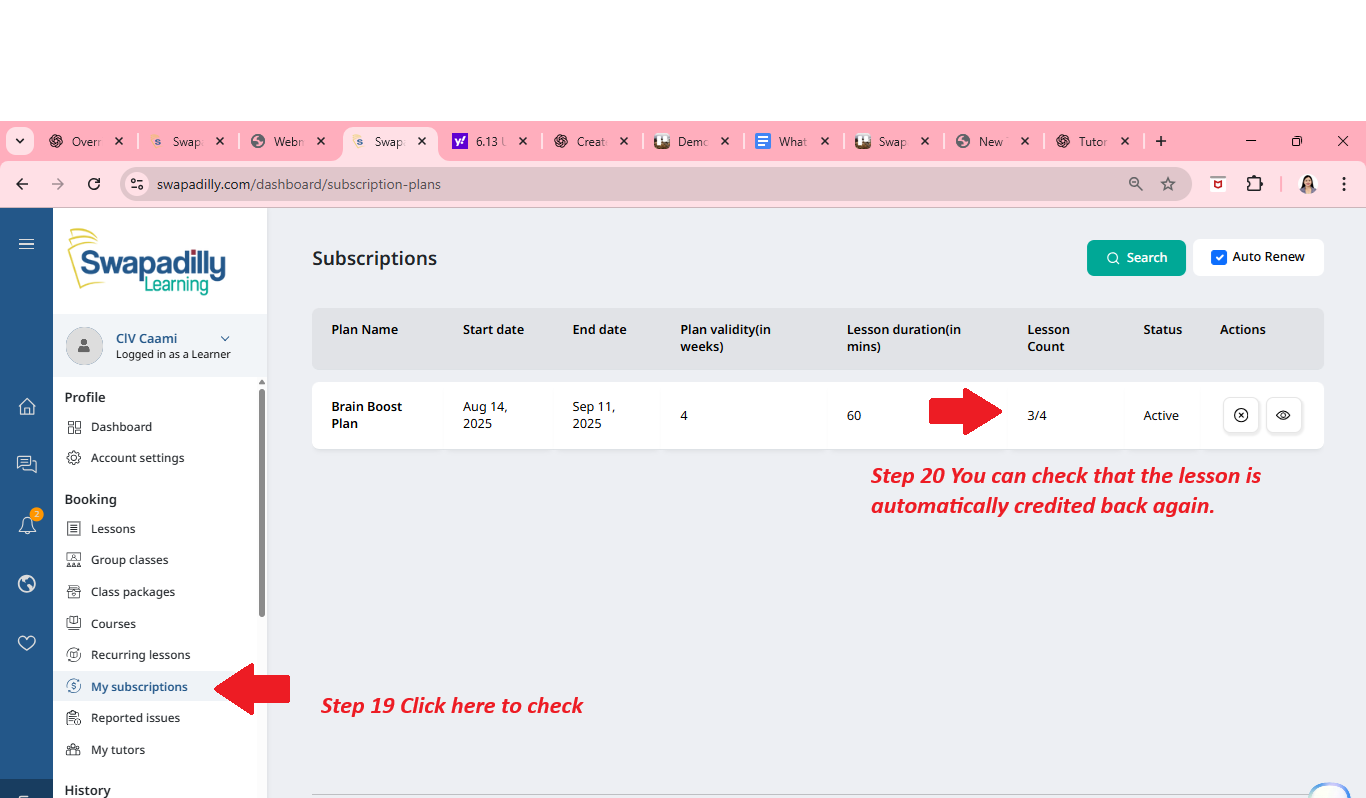 Step 1️⃣9️⃣ From the sidebar, click My Subscriptions.
Step 1️⃣9️⃣ From the sidebar, click My Subscriptions.
Step 2️⃣0️⃣ Check that your lesson credit was returned.
📋 Viewing the Report Details
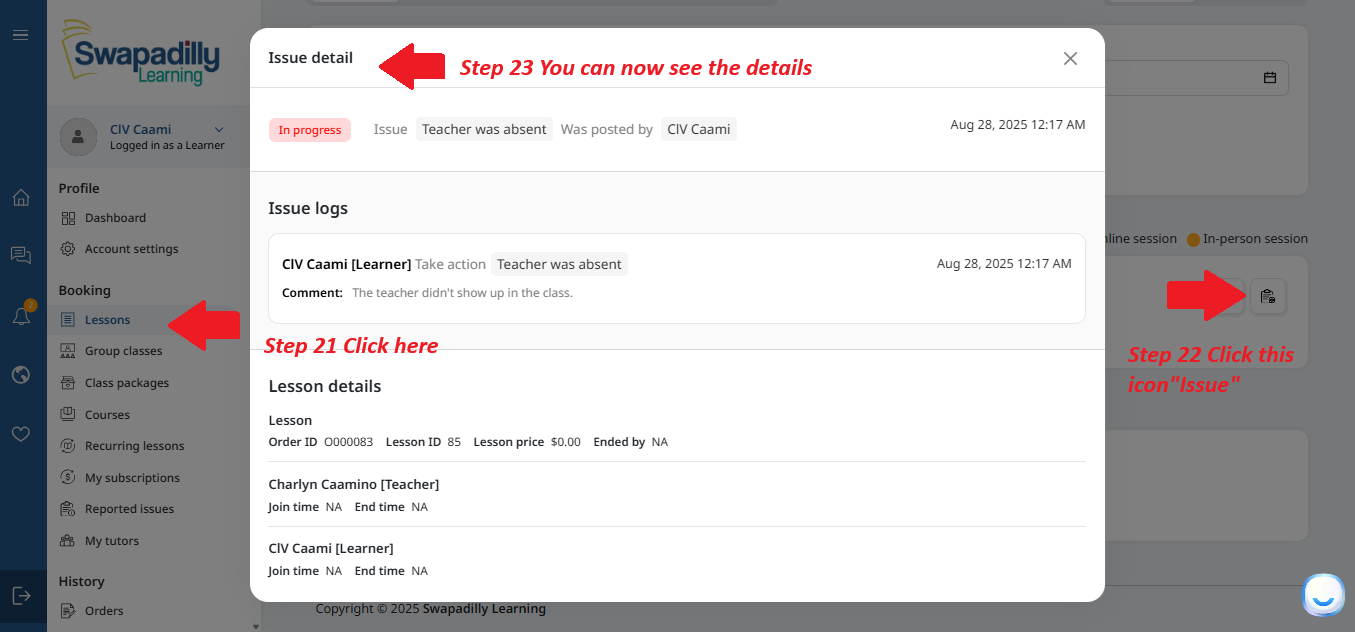 Step 2️⃣1️⃣ From the sidebar, click Lessons.
Step 2️⃣1️⃣ From the sidebar, click Lessons.
Step 2️⃣2️⃣ Click the Issue icon beside your lesson.
Step 2️⃣3️⃣ View the issue details, including your submitted report and lesson logs.
The Tutor Cancels the Class
📋 Checking Lesson Cancellation
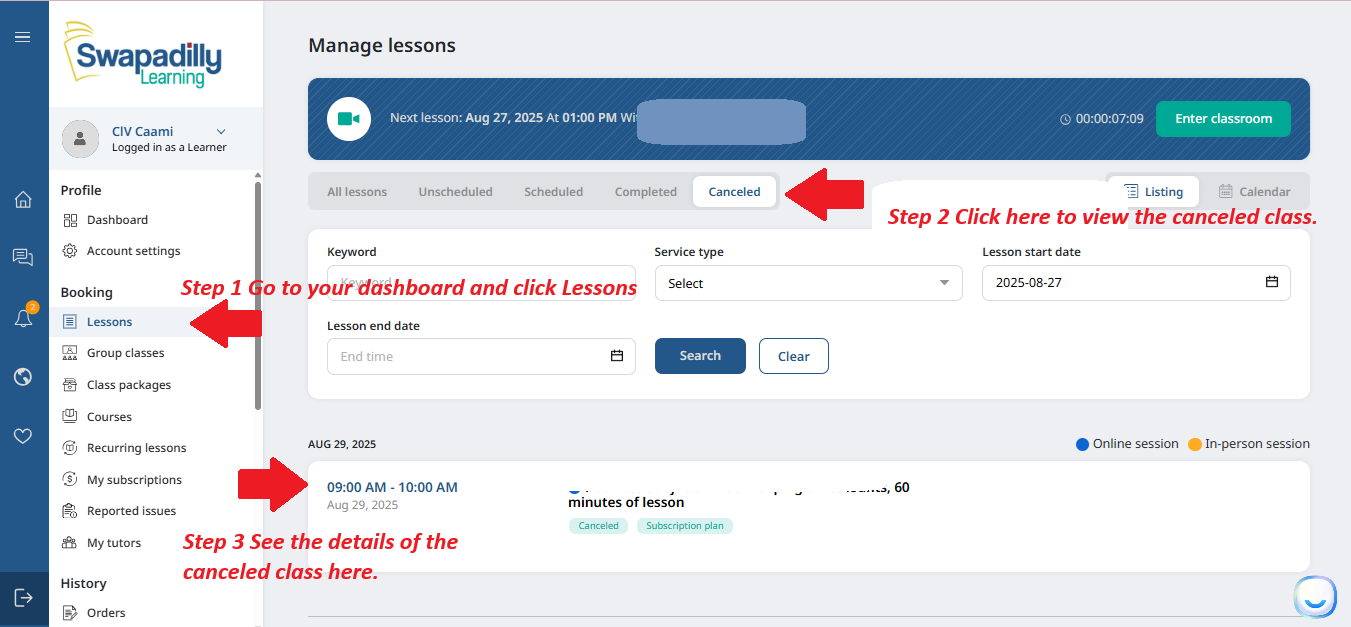 Step 1️⃣ From the sidebar, click the Notifications icon to view your messages.
Step 1️⃣ From the sidebar, click the Notifications icon to view your messages.
Step 2️⃣ Check the notification that says "Lesson canceled” to see which class was canceled.
Step 3️⃣ Go back to the sidebar and click Lessons.
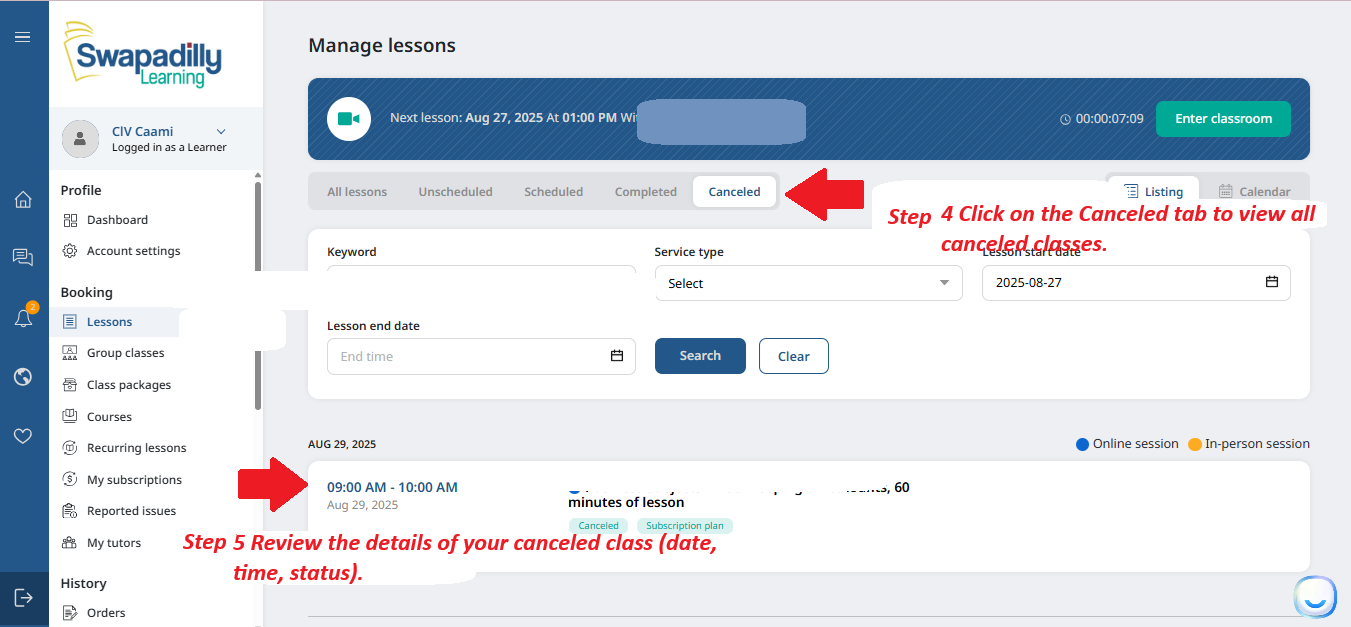 Step 4️⃣ Click on the Canceled tab to view all canceled classes.
Step 4️⃣ Click on the Canceled tab to view all canceled classes.
Step 5️⃣ Review the details of your canceled class (date, time, status).
📋 Checking Your Lesson Credits After Cancellation
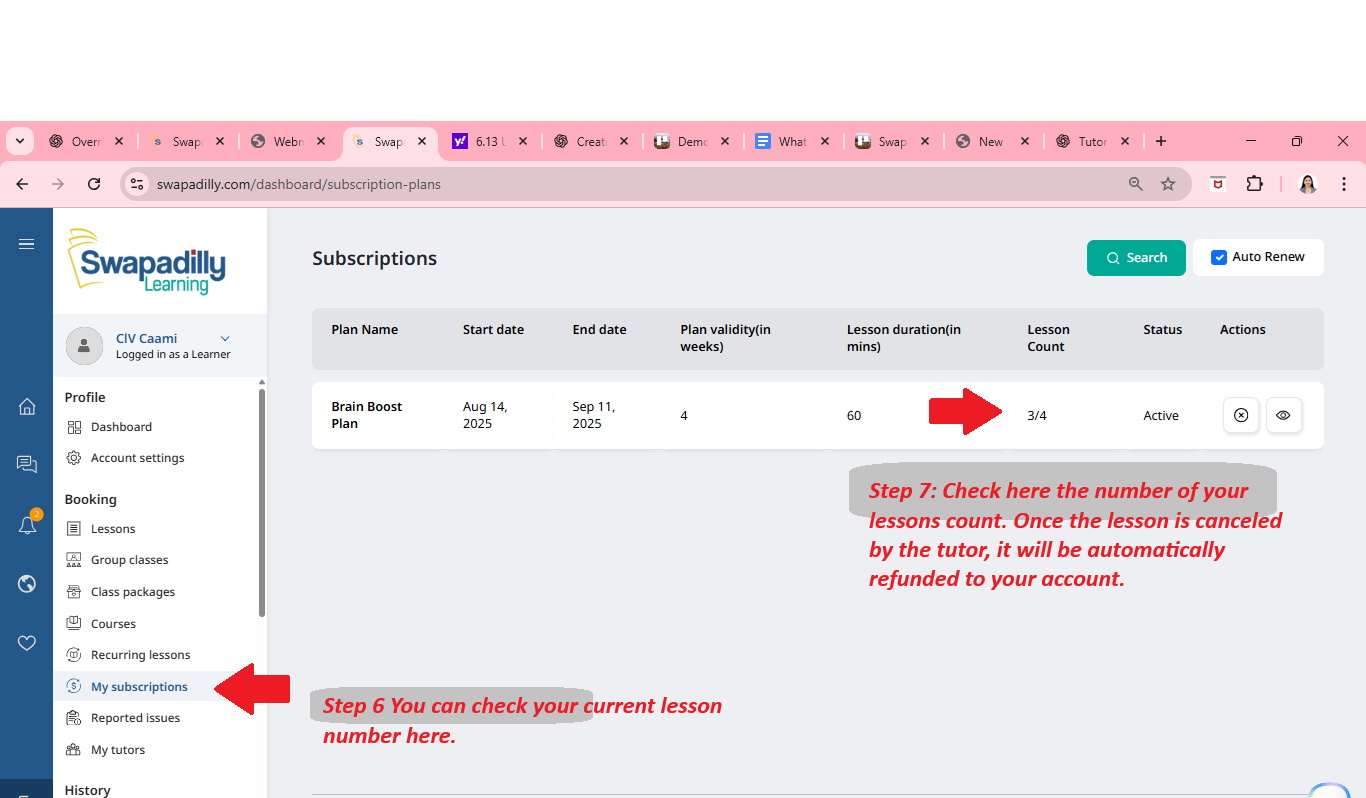 Step 6️⃣ Click My Subscriptions to check your current lesson count.
Step 6️⃣ Click My Subscriptions to check your current lesson count.
Step 7️⃣ Check the Lesson Count column — your canceled lesson should be refunded automatically.
📋 Messaging Your Tutor About a Canceled Lesson
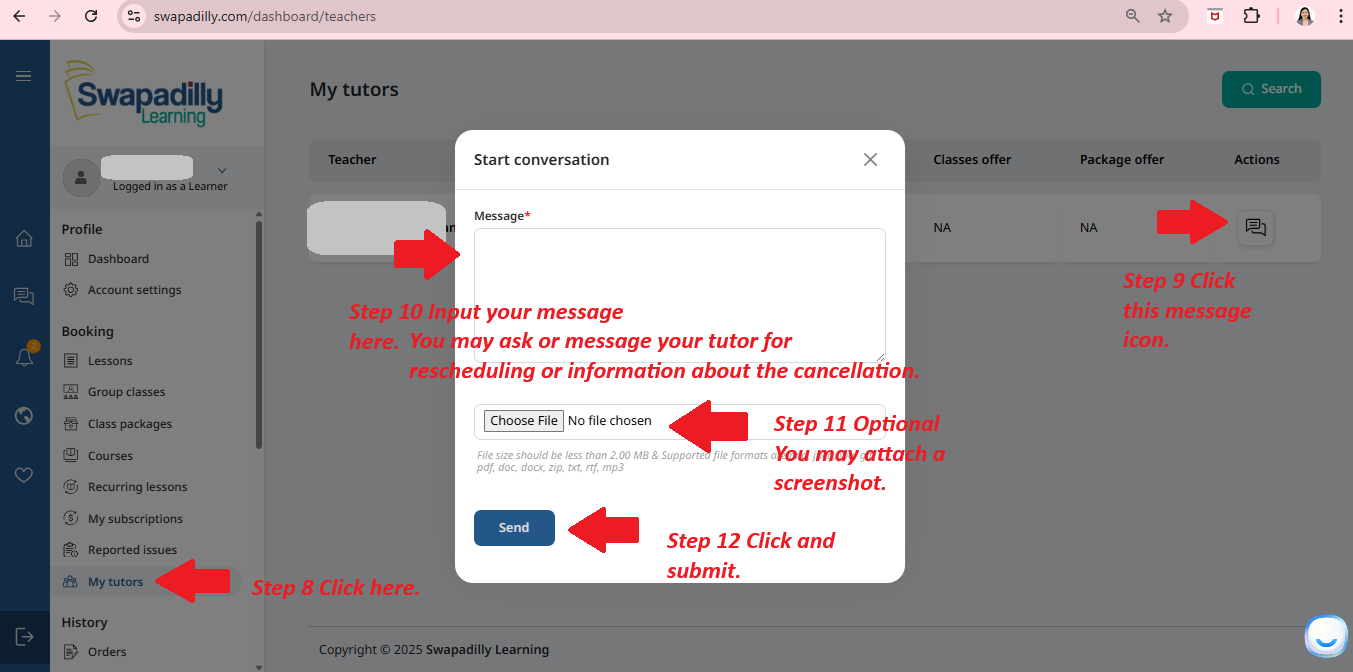 Step 8️⃣ Click My Tutors from the sidebar.
Step 8️⃣ Click My Tutors from the sidebar.
Step 9️⃣ Click the message icon beside your tutor’s name.
Step 🔟 Type your message asking about rescheduling or more information.
Step 1️⃣1️⃣ (Optional) Attach a screenshot if needed.
Step 1️⃣2️⃣ Click Send to submit your message.