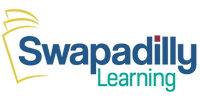GETTING STARTED: How to Sign Up and Create a Student Profile
In this tutorial, we will guide you step-by-step on how to sign up and create your student profile. Let's begin!
Step 1: Go to the Website
Step 2: Click on "Sign Up"
On the homepage, look for the "Sign Up" button, located in the top right corner.
Click "Sign Up" to begin the registration process.
Step 3: Fill Out the Registration Form
1. Enter your First and Last Name
Type your first name and last name in the provided fields.
2. Enter your Email ID
Type a valid email address.
3. Create a Password
Enter a secure password you can remember. Click "Show password" if you want to see what you typed.
4. Accept the Terms and Conditions
Tick the checkbox to agree to the Terms and Conditions and Privacy Policy.
5. Verify "I'm not a robot"
Click the checkbox to complete the CAPTCHA verification.
6. Click the "Register" Button
Press the green Register button to create your account.
Step 4: How to Access the Dashboard
You are now logged in
1. Click the person icon.
This is usually located at the top right corner of the screen.
2. Your first name will appear.
This confirms that you are logged into your account.
3. Click the "Dashboard" option.
In the dashboard, you will see shortcuts to:
- My Tutors
- Lessons
- Classes
- Courses
- Settings
- Logout
Step 5: Check Your Email
- Go to your email inbox.
- Look for an email verification message from Swapadilly Learning
- Open the email and click on the verification link to activate your account.
Step 5: How to Log In to Your Swapadilly Learning Account
1. Click "LOGIN"
At the top right corner of the page, click the LOGIN button.
2. Enter Your Email
Type your email address in the Email field.
3. Enter Your Password
Type your password in the Password field.
4. (Optional) Click "Remember me"
Check the box if you want the system to remember your login details for next time.
5. Click the "Login" Button
Press the green Login button to access your account.
Step 6: How to Update and Complete Your Student Profile and Account Settings
1. Click "Account settings"
From the left menu, under Profile, click Account settings.
2. Select "Personal info"
Make sure you're on the Personal info tab to manage your profile details.
3. Update your Name
Type your full name in the Name field.
4. Choose your Gender
Click the dropdown to select your gender.
5. Choose your Country
Click the dropdown to select your country of residence.
6. Enter your Phone number
Add your phone number, including your country code if needed.
7. Set your Timezone
Choose your correct timezone so your lessons appear at the right times.
8. Select your Notification language
Pick the language you want to receive notifications in.
9. Click the Save button
Click Save to apply the changes you made to your profile.
You're All Set!
Now that you've signed up and completed your student profile, you're ready to start booking classes and learning!