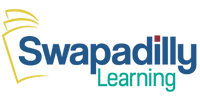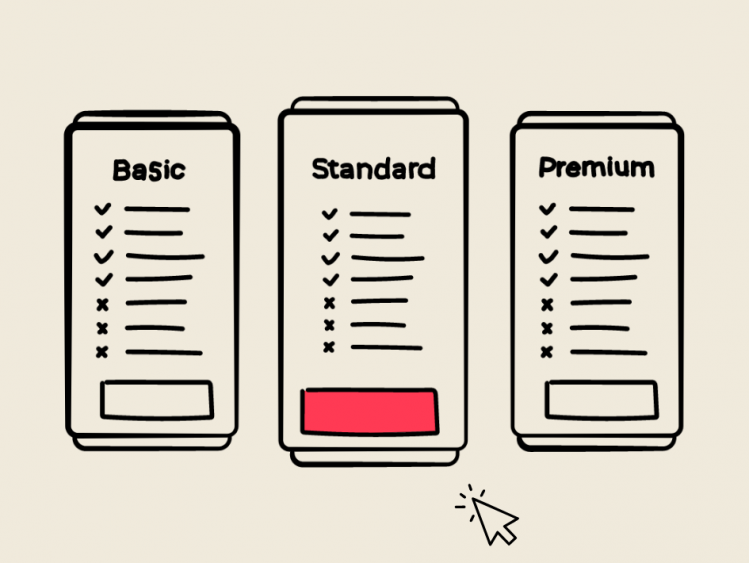Choosing a learning plan is a smart step toward consistent, personalized support for your child's education. Whether your child needs just a few sessions or more intensive guidance, Swapadilly Learning offers flexible monthly plans to match every need and schedule. With our Learning Plans, you can mix subjects, choose several tutors, and enjoy the benefit of discounted pricing compared to one-off lessons.
Whether you go with the Brain Boost Plan for a light boost, the Rocket Smart Plan for steady progress, or the Elite Achiever Plan for more regular learning, each plan guarantees access to private one-on-one sessions with top tutors. In this tutorial, we'll show you how to purchase a plan that works best for your family easily.
How to purchase a learning plan
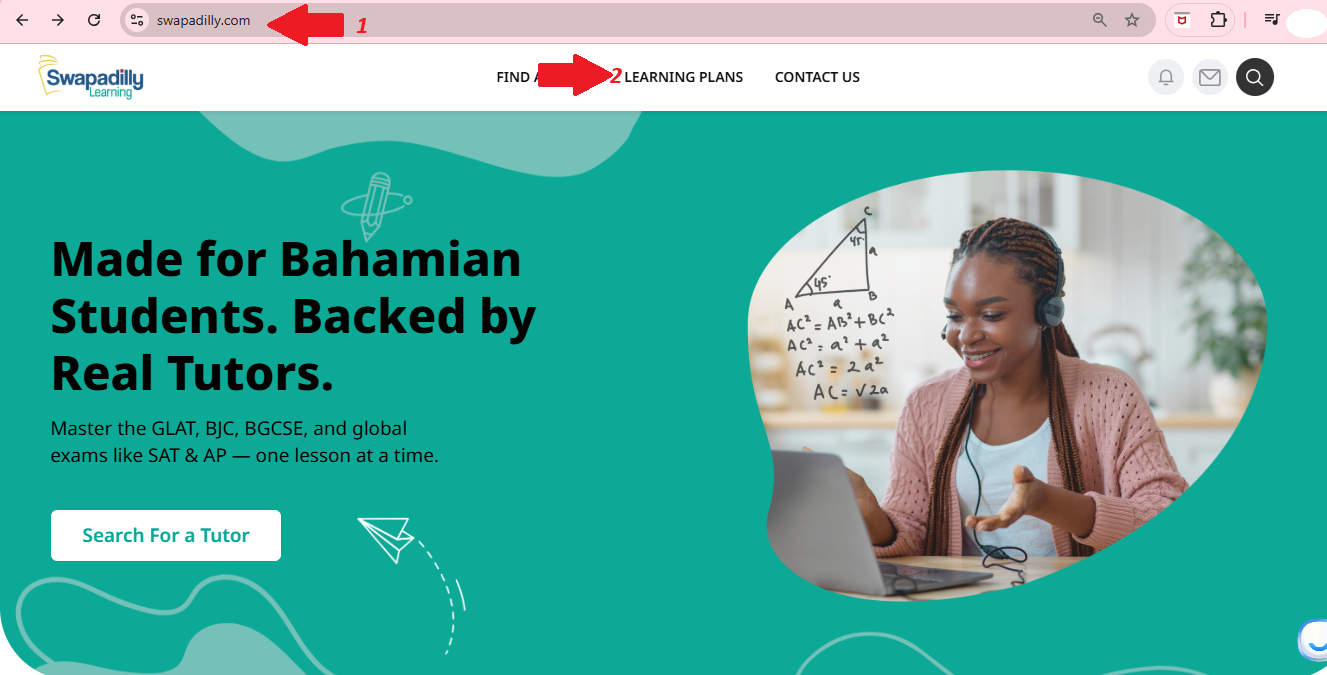
Step 1: Go to the Website
Open your browser and go to swapadilly.com. (See red arrow labeled 1 in the screenshot.)
Step 2: Click on "LEARNING PLANS"
At the top menu bar, click on LEARNING PLANS. (See red arrow labeled 2 in the screenshot.)
This will take you to the page where all the available learning plans are listed. You can decide on the Plan you want to choose.
Browse through the options:
- Brain Boost Plan – 4 lessons
- Rocket Smart Plan – 8 lessons
- Elite Achiever Plan – 12 lessons
Each plan offers 60-minute private sessions over 4 weeks.
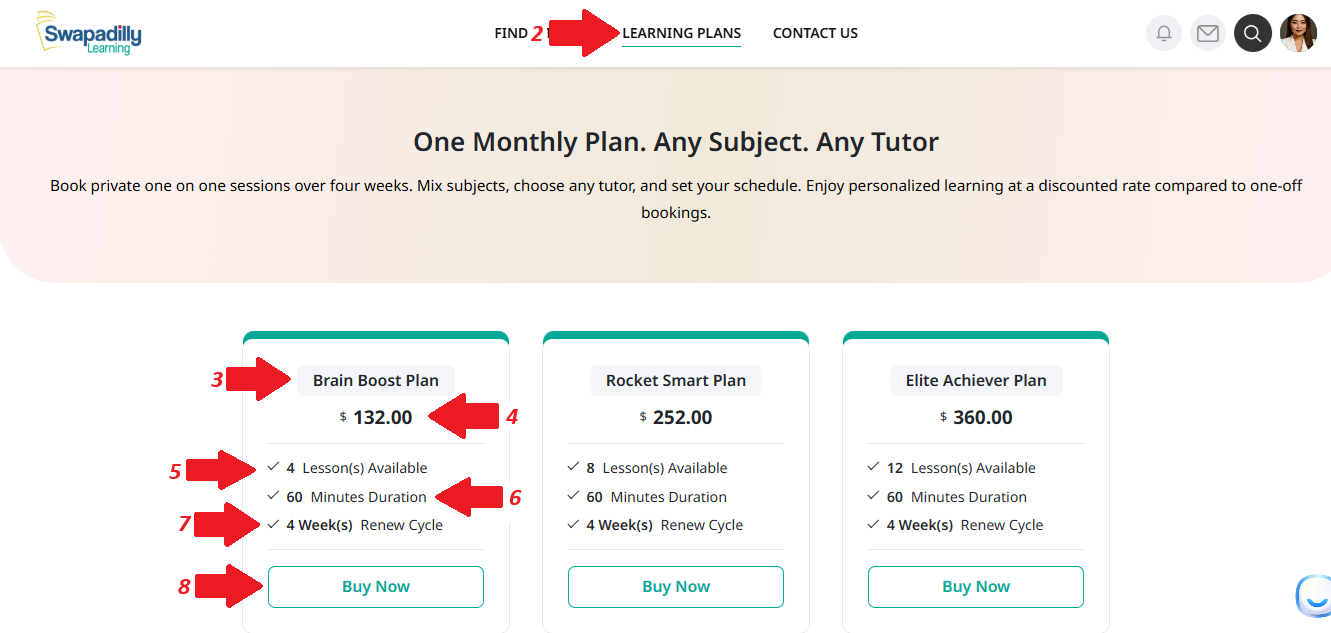
Step 3: Scroll down to see the list of plans.
For example, you can select the Brain Boost Plan.
(See red arrow 3 again for plan name)
Step 4: Check the correct price
(See red arrow 4)
Step 5: Review What's Included
Check how many lessons are included. For the Brain Boost Plan, it offers 4 one-on-one lessons.
(See red arrow 5)
Step 6: Check the Lesson Duration
Each session is 60 minutes long, giving your child enough time for focused learning.
(See red arrow 6)
Step 7: Understand the Renewal Cycle
This plan renews every 4 weeks, making it easy to keep your child's learning consistent.
(See red arrow 7)
Step 8: Click "Buy Now"
When you're ready, click the Buy Now button to begin the secure checkout process.
(See red arrow 8) After clicking "Buy Now", a payment window will pop up to complete your purchase.
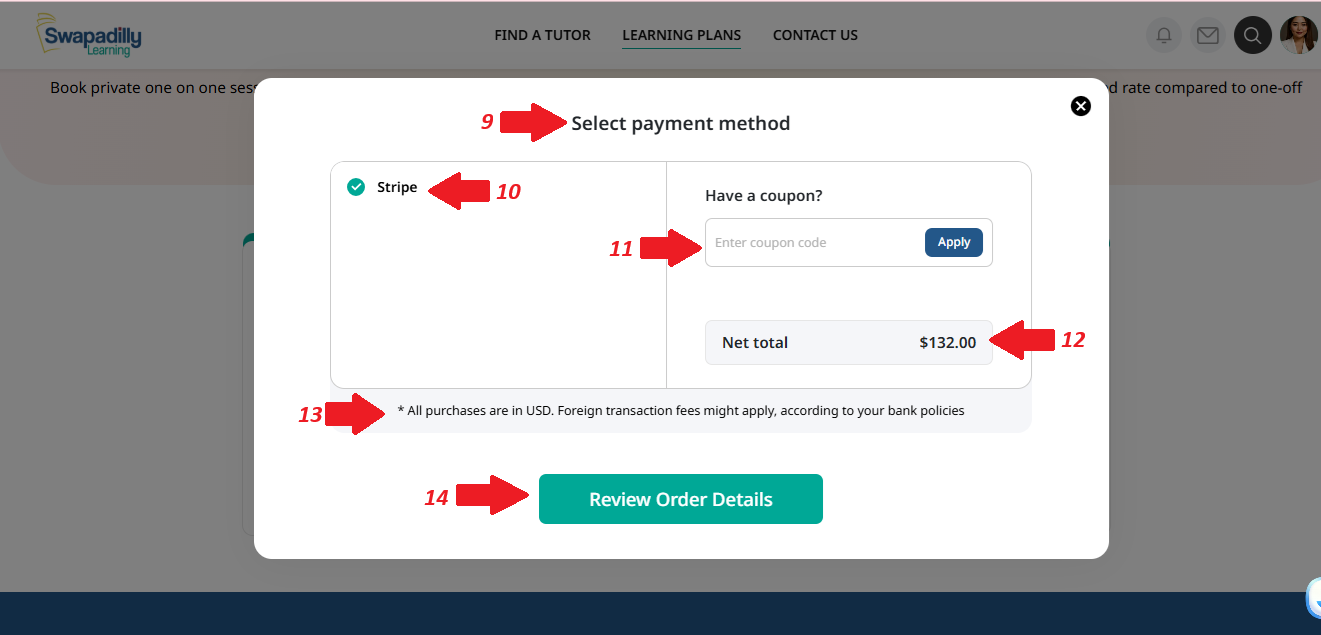
Step 9: Select Payment Method
At the top, you'll see the payment section. Choose your preferred payment method.
(See red arrow 9)
Step 10: Confirm Stripe is Selected
Swapadilly currently uses Stripe as the payment processor. Make sure the circle next to "Stripe" is selected.
(See red arrow 10)
Step 11: Apply a Coupon Code (Optional)
If you have a coupon code, enter it in the box provided and click Apply to get a discount.
(See red arrow 11)
Step 12: Review the Net Total
Check the final amount to be charged. For example, the Brain Boost Plan shows $132.00.
(See red arrow 12)
Step 13: Note Currency and Fees
Below the total, a note reminds you that all purchases are in USD, and your bank may apply foreign transaction fees.
(See red arrow 13)
Step 14: Click "Review Order Details"
When everything looks good, click the green "Review Order Details" button to proceed to the final checkout.
(See red arrow 14)
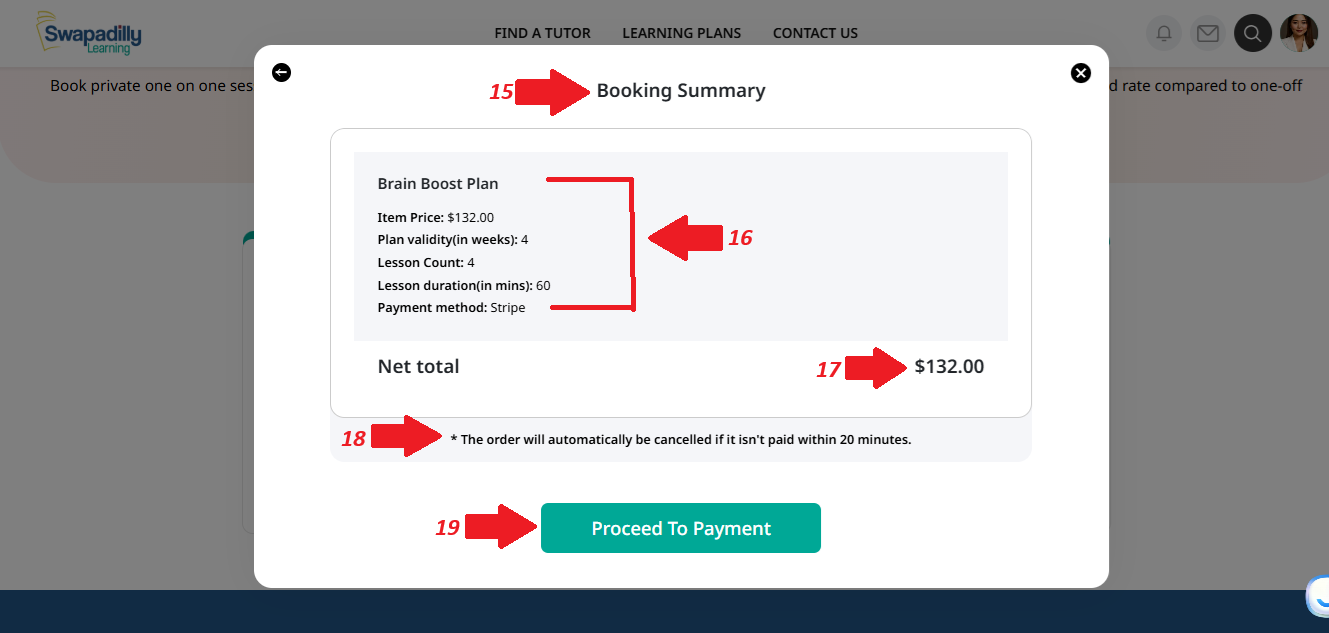
Step 15: Booking Summary
After clicking "Review Order Details," a summary of your selected plan will appear for your confirmation.
(See red arrow 15)
Step 16: Review Plan Details
Double-check the important details:
- Item Price
- Plan validity (e.g., 4 weeks)
- Lesson Count (e.g., 4 sessions)
- Lesson Duration (60 minutes per session)
- Payment Method (e.g., Stripe)
(See red arrow 16)
Step 17: Final Price Confirmation
Ensure that the net total matches the plan you selected.
(See red arrow 17)
Step 18: Note the 20-Minute Payment Window
Be aware that the order will be automatically canceled if it isn't paid within 20 minutes.
(See red arrow 18)
Step 19: Click "Proceed To Payment"
When ready, click the green "Proceed To Payment" button to complete your purchase.
(See red arrow 19)
Once payment is successful, your child can begin booking private 1-on-1 lessons with any tutor, in any subject, using the sessions included in the plan.